Win10怎么把所有哈希值校驗(yàn)算法添加到文件右鍵層疊菜單中?
Win10怎么把所有哈希值校驗(yàn)算法添加到文件右鍵層疊菜單中?此前小編給大家介紹了《Win10如何在文件右鍵菜單中添加哈希值校驗(yàn)選項(xiàng)?》,然而很多用戶反饋能否將所有哈希值校驗(yàn)算法添加到文件右鍵菜單中,最好是層疊菜單。辦法當(dāng)然是有啦,同樣需要制作一個(gè)注冊(cè)表文件添加到注冊(cè)表中,下面我們來看看具體的操作方法。

Win10怎么把所有哈希值校驗(yàn)算法添加到文件右鍵層疊菜單中?
1、把下面的內(nèi)容復(fù)制到記事本中:
01Windows Registry Editor Version 5.0002[HKEY_CLASSES_ROOT*shell文件哈希校驗(yàn)]03"SubCommands"="MACTripleDES;MD5;RIPEMD160;SHA1;SHA256;SHA384;SHA512"04"MUIVerb"="文件哈希校驗(yàn)"05[HKEY_LOCAL_MACHINESOFTWAREMicrosoftWindowsCurrentVersionExplorerCommandStoreshellMACTripleDES]06@="MACTripleDES"07[HKEY_LOCAL_MACHINESOFTWAREMicrosoftWindowsCurrentVersionExplorerCommandStoreshellMACTripleDEScommand]08@="PowerShell Get-FileHash -Algorithm MACTripleDES "%1" | format-list;“按任意鍵退出...”;[Console]::Readkey() | Out-Null;exit"09[HKEY_LOCAL_MACHINESOFTWAREMicrosoftWindowsCurrentVersionExplorerCommandStoreshellMD5]10@="MD5"11[HKEY_LOCAL_MACHINESOFTWAREMicrosoftWindowsCurrentVersionExplorerCommandStoreshellMD5command]12@="PowerShell Get-FileHash -Algorithm MD5 "%1" | format-list;“按任意鍵退出...”;[Console]::Readkey() | Out-Null;exit"13[HKEY_LOCAL_MACHINESOFTWAREMicrosoftWindowsCurrentVersionExplorerCommandStoreshellRIPEMD160]14@="RIPEMD160"15[HKEY_LOCAL_MACHINESOFTWAREMicrosoftWindowsCurrentVersionExplorerCommandStoreshellRIPEMD160command]16@="PowerShell Get-FileHash -Algorithm RIPEMD160 "%1" | format-list;“按任意鍵退出...”;[Console]::Readkey() | Out-Null;exit"17[HKEY_LOCAL_MACHINESOFTWAREMicrosoftWindowsCurrentVersionExplorerCommandStoreshellSHA1]18@="SHA1"19[HKEY_LOCAL_MACHINESOFTWAREMicrosoftWindowsCurrentVersionExplorerCommandStoreshellSHA1command]20@="PowerShell Get-FileHash -Algorithm SHA1 "%1" | format-list;“按任意鍵退出...”;[Console]::Readkey() | Out-Null;exit"21[HKEY_LOCAL_MACHINESOFTWAREMicrosoftWindowsCurrentVersionExplorerCommandStoreshellSHA256]22@="SHA256"23[HKEY_LOCAL_MACHINESOFTWAREMicrosoftWindowsCurrentVersionExplorerCommandStoreshellSHA256command]24@="PowerShell Get-FileHash -Algorithm SHA256 "%1" | format-list;“按任意鍵退出...”;[Console]::Readkey() | Out-Null;exit"25[HKEY_LOCAL_MACHINESOFTWAREMicrosoftWindowsCurrentVersionExplorerCommandStoreshellSHA384]26@="SHA384"27[HKEY_LOCAL_MACHINESOFTWAREMicrosoftWindowsCurrentVersionExplorerCommandStoreshellSHA384command]28@="PowerShell Get-FileHash -Algorithm SHA384 "%1" | format-list;“按任意鍵退出...”;[Console]::Readkey() | Out-Null;exit"29[HKEY_LOCAL_MACHINESOFTWAREMicrosoftWindowsCurrentVersionExplorerCommandStoreshellSHA512]30@="SHA512"31[HKEY_LOCAL_MACHINESOFTWAREMicrosoftWindowsCurrentVersionExplorerCommandStoreshellSHA512command]32@="PowerShell Get-FileHash -Algorithm SHA512 "%1" | format-list;“按任意鍵退出...”;[Console]::Readkey() | Out-Null;exit"復(fù)制代碼Windows Registry Editor Version 5.00[HKEY_CLASSES_ROOT*shell文件哈希校驗(yàn)]"SubCommands"="MACTripleDES;MD5;RIPEMD160;SHA1;SHA256;SHA384;SHA512""MUIVerb"="文件哈希校驗(yàn)"[HKEY_LOCAL_MACHINESOFTWAREMicrosoftWindowsCurrentVersionExplorerCommandStoreshellMACTripleDES]@="MACTripleDES"[HKEY_LOCAL_MACHINESOFTWAREMicrosoftWindowsCurrentVersionExplorerCommandStoreshellMACTripleDEScommand]@="PowerShell Get-FileHash -Algorithm MACTripleDES "%1" | format-list;“按任意鍵退出...”;[Console]::Readkey() | Out-Null;exit"[HKEY_LOCAL_MACHINESOFTWAREMicrosoftWindowsCurrentVersionExplorerCommandStoreshellMD5]@="MD5"[HKEY_LOCAL_MACHINESOFTWAREMicrosoftWindowsCurrentVersionExplorerCommandStoreshellMD5command]@="PowerShell Get-FileHash -Algorithm MD5 "%1" | format-list;“按任意鍵退出...”;[Console]::Readkey() | Out-Null;exit"[HKEY_LOCAL_MACHINESOFTWAREMicrosoftWindowsCurrentVersionExplorerCommandStoreshellRIPEMD160]@="RIPEMD160"[HKEY_LOCAL_MACHINESOFTWAREMicrosoftWindowsCurrentVersionExplorerCommandStoreshellRIPEMD160command]@="PowerShell Get-FileHash -Algorithm RIPEMD160 "%1" | format-list;“按任意鍵退出...”;[Console]::Readkey() | Out-Null;exit"[HKEY_LOCAL_MACHINESOFTWAREMicrosoftWindowsCurrentVersionExplorerCommandStoreshellSHA1]@="SHA1"[HKEY_LOCAL_MACHINESOFTWAREMicrosoftWindowsCurrentVersionExplorerCommandStoreshellSHA1command]@="PowerShell Get-FileHash -Algorithm SHA1 "%1" | format-list;“按任意鍵退出...”;[Console]::Readkey() | Out-Null;exit"[HKEY_LOCAL_MACHINESOFTWAREMicrosoftWindowsCurrentVersionExplorerCommandStoreshellSHA256]@="SHA256"[HKEY_LOCAL_MACHINESOFTWAREMicrosoftWindowsCurrentVersionExplorerCommandStoreshellSHA256command]@="PowerShell Get-FileHash -Algorithm SHA256 "%1" | format-list;“按任意鍵退出...”;[Console]::Readkey() | Out-Null;exit"[HKEY_LOCAL_MACHINESOFTWAREMicrosoftWindowsCurrentVersionExplorerCommandStoreshellSHA384]@="SHA384"[HKEY_LOCAL_MACHINESOFTWAREMicrosoftWindowsCurrentVersionExplorerCommandStoreshellSHA384command]@="PowerShell Get-FileHash -Algorithm SHA384 "%1" | format-list;“按任意鍵退出...”;[Console]::Readkey() | Out-Null;exit"[HKEY_LOCAL_MACHINESOFTWAREMicrosoftWindowsCurrentVersionExplorerCommandStoreshellSHA512]@="SHA512"[HKEY_LOCAL_MACHINESOFTWAREMicrosoftWindowsCurrentVersionExplorerCommandStoreshellSHA512command]@="PowerShell Get-FileHash -Algorithm SHA512 "%1" | format-list;“按任意鍵退出...”;[Console]::Readkey() | Out-Null;exit"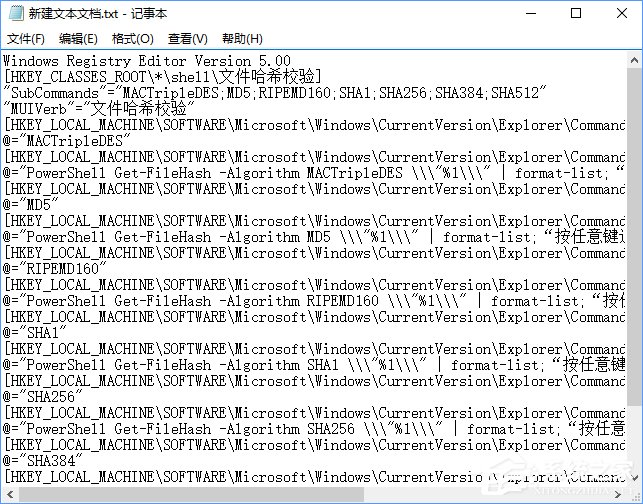
2、點(diǎn)擊記事本左上角的【文件】,在下拉菜單中點(diǎn)擊【另存為】;
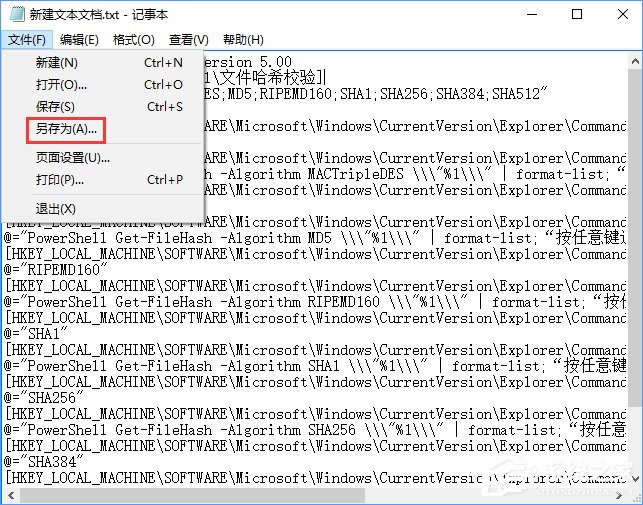
3、、在另存為窗口中,點(diǎn)擊窗口左側(cè)的【桌面】,在文件名(N)欄中輸入:層疊菜單.reg,再點(diǎn)擊:保存;
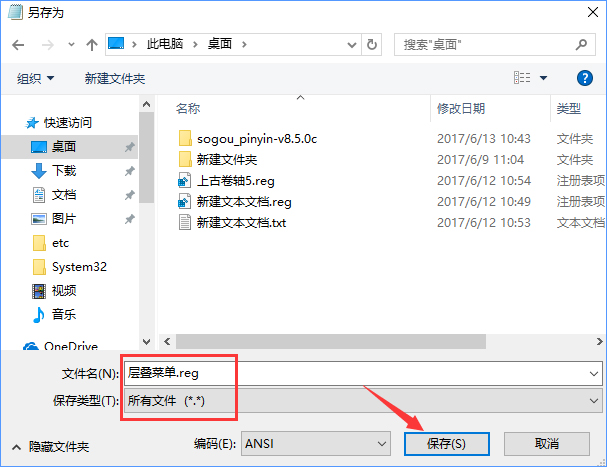
4、回到系統(tǒng)桌面,左鍵雙擊【哈希值校驗(yàn).reg】注冊(cè)表文件圖標(biāo),在彈出的注冊(cè)表編輯器對(duì)話框中先后點(diǎn)擊:是(Y)和確定;

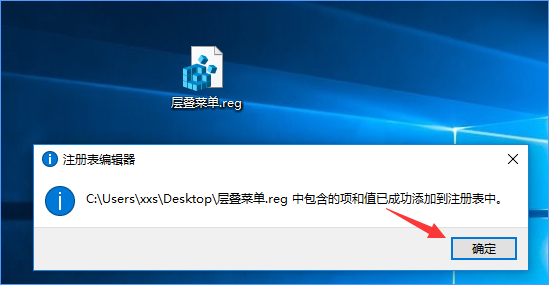
5、大功告成,獻(xiàn)上文件右鍵菜單效果圖:
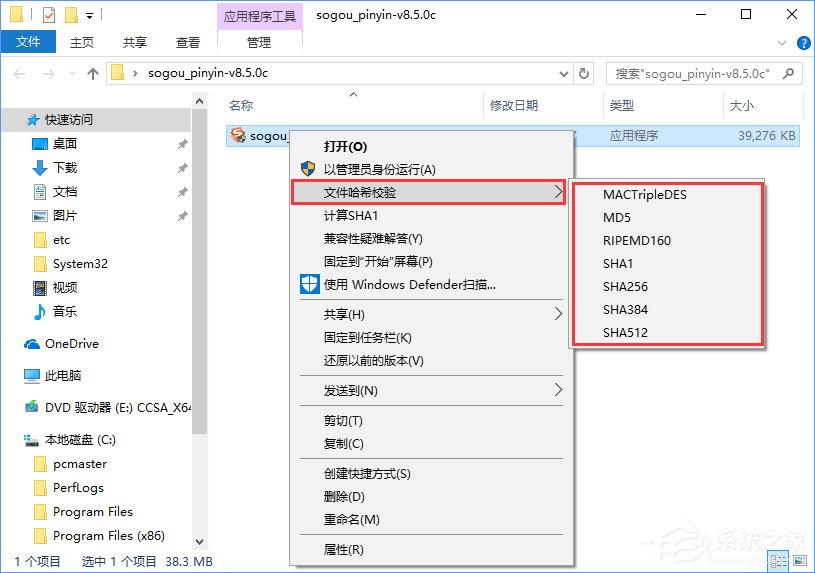
6、多種哈希算法校驗(yàn)效果圖:
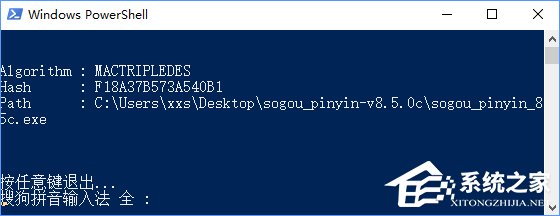

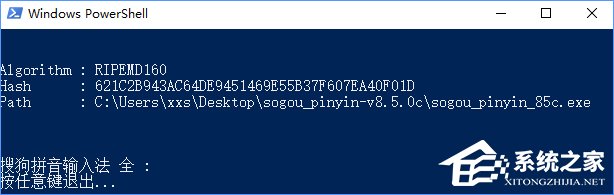
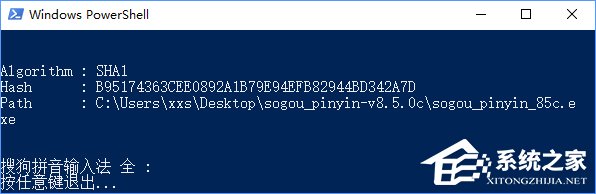
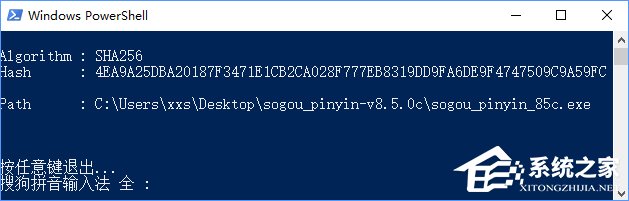
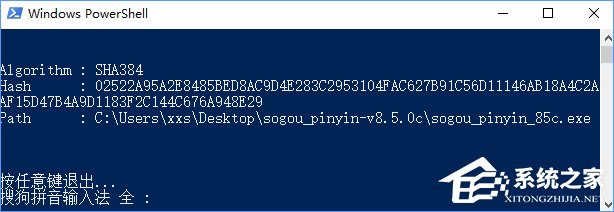
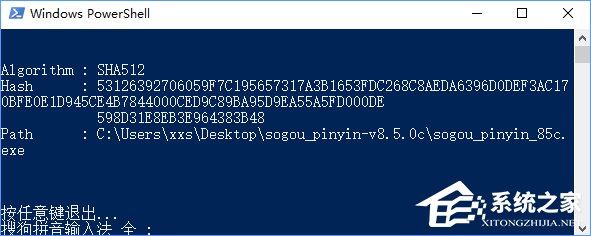
上述便是Win10在文件右鍵菜單中添加所有哈希值校驗(yàn)算法的操作教程,方法相對(duì)簡(jiǎn)單,只需為注冊(cè)表添加一個(gè)文件即可,有需要的伙伴可以按照教程操作設(shè)置。
相關(guān)文章:
1. 統(tǒng)信uos怎么顯示隱藏文件? uos文件管理器隱藏文件的顯示方法2. macbookair雙系統(tǒng)好嗎 Windows裝雙系統(tǒng)的好處和壞處3. win11怎么找回bitlocker密鑰?win11系統(tǒng)bitlocker密鑰找回教程4. Windows 注冊(cè)表LastKey鍵值的設(shè)置技巧5. 統(tǒng)信UOS系統(tǒng)怎么禁止窗口特效? 統(tǒng)信關(guān)閉窗口特效的技巧6. Solaris系統(tǒng)下配置MPXIO7. 淺談Solaris技術(shù)8. 去掉系統(tǒng)快捷方式箭頭的途徑——修改注冊(cè)表9. 華為筆記本如何重裝系統(tǒng)win10?華為筆記本重裝Win10系統(tǒng)步驟教程10. Linux Mint系統(tǒng)怎么卸載程序? Linux卸載不需要應(yīng)用的技巧

 網(wǎng)公網(wǎng)安備
網(wǎng)公網(wǎng)安備