win101803更新升級1909錯誤代碼x80004005怎么辦
我們在使用win10操作系統的時候,有些情況下可能需要升級我們的操作系統。有的小伙伴可能就會遇到win101803操作系統升級更新1909系統的時候出現了錯誤,并且系統提示錯誤代碼x80004005的情況。小編覺得我們可以嘗試在命令提示符窗口使用相關代碼來進行修復等等。那么具體解決步驟就來看看小編是怎么做的吧~

【win101909常見問題匯總】
win101803更新升級1909錯誤代碼x80004005怎么辦方法一:
手動注冊Windows Update組件:
1. 同時按【Win+X】鍵,點選【Windows PowerShell(管理員)】
2. 拷貝下方的程序碼到剛打開的PowerShell里面,按回車
3. 忽略紅字錯誤,重啟電腦
4. 運行Windows Update
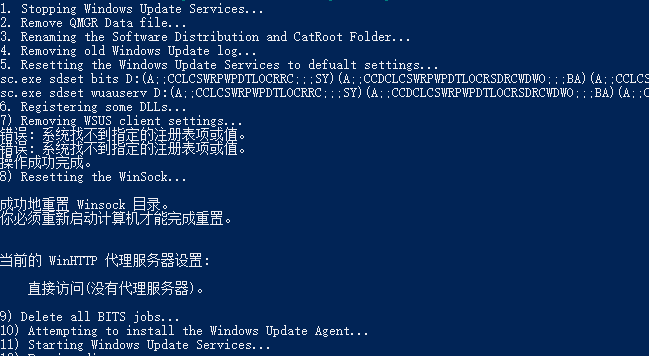
$arch = Get-WMIObject -Class Win32_Processor -ComputerName LocalHost | Select-Object AddressWidth
Write-Host '1. Stopping Windows Update Services...'
Stop-Service -Name BITS
Stop-Service -Name wuauserv
Stop-Service -Name appidsvc
Stop-Service -Name cryptsvc
Write-Host '2. Remove QMGR Data file...'
Remove-Item '$env:allusersprofileApplication DataMicrosoftNetworkDownloaderqmgr*.dat' -ErrorAction SilentlyContinue
Write-Host '3. Renaming the Software Distribution and CatRoot Folder...'
Rename-Item $env:systemrootSoftwareDistribution SoftwareDistribution.bak -ErrorAction SilentlyContinue
Rename-Item $env:systemrootSystem32Catroot2 catroot2.bak -ErrorAction SilentlyContinue
Write-Host '4. Removing old Windows Update log...'
Remove-Item $env:systemrootWindowsUpdate.log -ErrorAction SilentlyContinue
Write-Host '5. Resetting the Windows Update Services to defualt settings...'
'sc.exe sdset bits D:(A;;CCLCSWRPWPDTLOCRRC;;;SY)(A;;CCDCLCSWRPWPDTLOCRSDRCWDWO;;;BA)(A;;CCLCSWLOCRRC;;;AU)(A;;CCLCSWRPWPDTLOCRRC;;;PU)'
'sc.exe sdset wuauserv D:(A;;CCLCSWRPWPDTLOCRRC;;;SY)(A;;CCDCLCSWRPWPDTLOCRSDRCWDWO;;;BA)(A;;CCLCSWLOCRRC;;;AU)(A;;CCLCSWRPWPDTLOCRRC;;;PU)'
Set-Location $env:systemrootsystem32
Write-Host '6. Registering some DLLs...'
regsvr32.exe /s atl.dll
regsvr32.exe /s urlmon.dll
regsvr32.exe /s mshtml.dll
regsvr32.exe /s shdocvw.dll
regsvr32.exe /s browseui.dll
regsvr32.exe /s jscript.dll
regsvr32.exe /s vbscript.dll
regsvr32.exe /s scrrun.dll
regsvr32.exe /s msxml.dll
regsvr32.exe /s msxml3.dll
regsvr32.exe /s msxml6.dll
regsvr32.exe /s actxprxy.dll
regsvr32.exe /s softpub.dll
regsvr32.exe /s wintrust.dll
regsvr32.exe /s dssenh.dll
regsvr32.exe /s rsaenh.dll
regsvr32.exe /s gpkcsp.dll
regsvr32.exe /s sccbase.dll
regsvr32.exe /s slbcsp.dll
regsvr32.exe /s cryptdlg.dll
regsvr32.exe /s oleaut32.dll
regsvr32.exe /s ole32.dll
regsvr32.exe /s shell32.dll
regsvr32.exe /s initpki.dll
regsvr32.exe /s wuapi.dll
regsvr32.exe /s wuaueng.dll
regsvr32.exe /s wuaueng1.dll
regsvr32.exe /s wucltui.dll
regsvr32.exe /s wups.dll
regsvr32.exe /s wups2.dll
regsvr32.exe /s wuweb.dll
regsvr32.exe /s qmgr.dll
regsvr32.exe /s qmgrprxy.dll
regsvr32.exe /s wucltux.dll
regsvr32.exe /s muweb.dll
regsvr32.exe /s wuwebv.dll
Write-Host '7) Removing WSUS client settings...'
REG DELETE 'HKLMSOFTWAREMicrosoftWindowsCurrentVersionWindowsUpdate' /v AccountDomainSid /f
REG DELETE 'HKLMSOFTWAREMicrosoftWindowsCurrentVersionWindowsUpdate' /v PingID /f
REG DELETE 'HKLMSOFTWAREMicrosoftWindowsCurrentVersionWindowsUpdate' /v SusClientId /f
Write-Host '8) Resetting the WinSock...'
netsh winsock reset
netsh winhttp reset proxy
Write-Host '9) Delete all BITS jobs...'
Get-BitsTransfer | Remove-BitsTransfer
Write-Host '10) Attempting to install the Windows Update Agent...'
if($arch -eq 64){
wusa Windows8-RT-KB2937636-x64 /quiet
}
else{
wusa Windows8-RT-KB2937636-x86 /quiet
}
Write-Host '11) Starting Windows Update Services...'
Start-Service -Name BITS
Start-Service -Name wuauserv
Start-Service -Name appidsvc
Start-Service -Name cryptsvc
Write-Host '12) Forcing discovery...'
wuauclt /resetauthorization /detectnow
Write-Host 'Process complete. Please reboot your computer.'
方法二:
重裝系統
1.好吧啦網下載的操作系統不需要復雜的步驟,直接使用傻瓜式裝機,上手簡單。
2.好吧啦網的系統安全穩定、綠色流暢,可以在系統家園下載我們需要的操作系統:
>>>臺式機win10 64位系統下載<<<
>>>臺式機win10 32位系統下載<<<
>>>筆記本win10 64位系統下載<<<
>>>筆記本win10 32位系統下載<<<
>>>好吧啦網地址<<<
>>>win10系統安裝教程<<<
安裝步驟:
1.在文件夾中,找到你下載好的win10系統,鼠標右鍵該系統文件,選擇【裝載】。

2.然后會彈出一個文件夾,我們直接鼠標雙擊【一鍵安裝系統】就行了。

3.假如出現有報毒或者其它提示的情況,請執行以下步驟,如果沒有,略過3-5步驟。
以上就是小編給各位小伙伴帶來的win101803更新升級1909錯誤代碼x80004005怎么辦的所有內容,希望你們會喜歡。更多相關教程請收藏好吧啦網~
以上就是win101803更新升級1909錯誤代碼x80004005怎么辦的全部內容,望能這篇win101803更新升級1909錯誤代碼x80004005怎么辦可以幫助您解決問題,能夠解決大家的實際問題是好吧啦網一直努力的方向和目標。
相關文章:

 網公網安備
網公網安備