windows10錯誤代碼0x80070490
當我們在使用安裝了win10操作系統電腦的時候,對于使用的過程中系統出現的windows10錯誤代碼0x80070490,如果不知道是怎么回事需要怎樣解決的話,小編覺得我們可以嘗試一下在管理員權限下打開命令提示符,手動注冊Windows Update組件即可。詳細步驟就來看下小編是怎么做的吧~

方法一:
手動注冊Windows Update組件:
1. 同時按【Win+X】鍵,點選【Windows PowerShell(管理員)】
2. 拷貝下方的程序碼到剛打開的PowerShell里面,按回車

3. 忽略紅字錯誤,重啟電腦
4. 運行Windows Update
$arch = Get-WMIObject -Class Win32_Processor -ComputerName LocalHost | Select-Object AddressWidth
Write-Host '1. Stopping Windows Update Services...'
Stop-Service -Name BITS
Stop-Service -Name wuauserv
Stop-Service -Name appidsvc
Stop-Service -Name cryptsvc
Write-Host '2. Remove QMGR Data file...'
Remove-Item '$env:allusersprofileApplication DataMicrosoftNetworkDownloaderqmgr*.dat' -ErrorAction SilentlyContinue
Write-Host '3. Renaming the Software Distribution and CatRoot Folder...'
Rename-Item $env:systemrootSoftwareDistribution SoftwareDistribution.bak -ErrorAction SilentlyContinue
Rename-Item $env:systemrootSystem32Catroot2 catroot2.bak -ErrorAction SilentlyContinue
Write-Host '4. Removing old Windows Update log...'
Remove-Item $env:systemrootWindowsUpdate.log -ErrorAction SilentlyContinue
Write-Host '5. Resetting the Windows Update Services to defualt settings...'
'sc.exe sdset bits D:(A;;CCLCSWRPWPDTLOCRRC;;;SY)(A;;CCDCLCSWRPWPDTLOCRSDRCWDWO;;;BA)(A;;CCLCSWLOCRRC;;;AU)(A;;CCLCSWRPWPDTLOCRRC;;;PU)'
'sc.exe sdset wuauserv D:(A;;CCLCSWRPWPDTLOCRRC;;;SY)(A;;CCDCLCSWRPWPDTLOCRSDRCWDWO;;;BA)(A;;CCLCSWLOCRRC;;;AU)(A;;CCLCSWRPWPDTLOCRRC;;;PU)'
Set-Location $env:systemrootsystem32
Write-Host '6. Registering some DLLs...'
regsvr32.exe /s atl.dll
regsvr32.exe /s urlmon.dll
regsvr32.exe /s mshtml.dll
regsvr32.exe /s shdocvw.dll
regsvr32.exe /s browseui.dll
regsvr32.exe /s jscript.dll
regsvr32.exe /s vbscript.dll
regsvr32.exe /s scrrun.dll
regsvr32.exe /s msxml.dll
regsvr32.exe /s msxml3.dll
regsvr32.exe /s msxml6.dll
regsvr32.exe /s actxprxy.dll
regsvr32.exe /s softpub.dll
regsvr32.exe /s wintrust.dll
regsvr32.exe /s dssenh.dll
regsvr32.exe /s rsaenh.dll
regsvr32.exe /s gpkcsp.dll
regsvr32.exe /s sccbase.dll
regsvr32.exe /s slbcsp.dll
regsvr32.exe /s cryptdlg.dll
regsvr32.exe /s oleaut32.dll
regsvr32.exe /s ole32.dll
regsvr32.exe /s shell32.dll
regsvr32.exe /s initpki.dll
regsvr32.exe /s wuapi.dll
regsvr32.exe /s wuaueng.dll
regsvr32.exe /s wuaueng1.dll
regsvr32.exe /s wucltui.dll
regsvr32.exe /s wups.dll
regsvr32.exe /s wups2.dll
regsvr32.exe /s wuweb.dll
regsvr32.exe /s qmgr.dll
regsvr32.exe /s qmgrprxy.dll
regsvr32.exe /s wucltux.dll
regsvr32.exe /s muweb.dll
regsvr32.exe /s wuwebv.dll
Write-Host '7) Removing WSUS client settings...'
REG DELETE 'HKLMSOFTWAREMicrosoftWindowsCurrentVersionWindowsUpdate' /v AccountDomainSid /f
REG DELETE 'HKLMSOFTWAREMicrosoftWindowsCurrentVersionWindowsUpdate' /v PingID /f
REG DELETE 'HKLMSOFTWAREMicrosoftWindowsCurrentVersionWindowsUpdate' /v SusClientId /f
Write-Host '8) Resetting the WinSock...'
netsh winsock reset
netsh winhttp reset proxy
Write-Host '9) Delete all BITS jobs...'
Get-BitsTransfer | Remove-BitsTransfer
Write-Host '10) Attempting to install the Windows Update Agent...'
if($arch -eq 64){
wusa Windows8-RT-KB2937636-x64 /quiet
}
else{
wusa Windows8-RT-KB2937636-x86 /quiet
}
Write-Host '11) Starting Windows Update Services...'
Start-Service -Name BITS
Start-Service -Name wuauserv
Start-Service -Name appidsvc
Start-Service -Name cryptsvc
Write-Host '12) Forcing discovery...'
wuauclt /resetauthorization /detectnow
Write-Host 'Process complete. Please reboot your computer.'
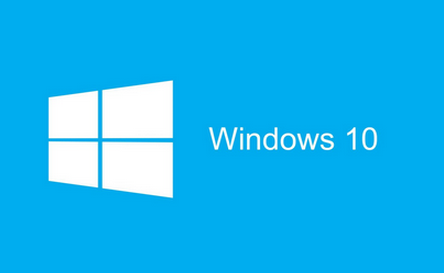
方法二:
使用sfc /scannow和Dism自動掃描和修補系統檔案,然後再重啟電腦:
1.右鍵點擊任務欄上的Windows圖標,選擇【Microsoft Powershell(管理員)】
2.逐一輸入以下指令:
Dism /Online /Cleanup-Image /CheckHealth
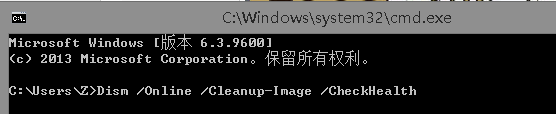
Dism /Online /Cleanup-Image /ScanHealth
Dism /Online /Cleanup-Image /RestoreHealth
sfc /scannow
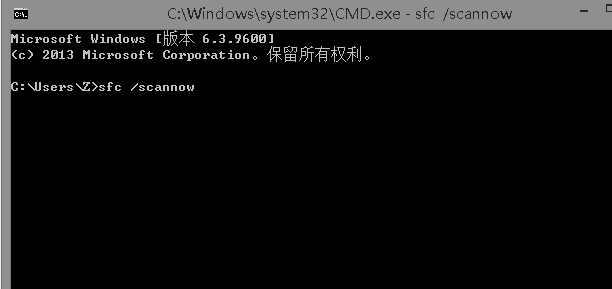
3.重啟電腦
4.如果出現”有一些文件無法修復“的回報,重復步驟1-3幾次
更多0x錯誤代碼相關信息:>>>win10無法更新錯誤代碼0x80070424怎么辦
>>>win101909補丁更新錯誤0x80070643怎么辦
>>>win10更新1909版本失敗0x80071a91怎么辦
>>>win10版本1909更新失敗0x80004002怎么辦
>>>win101909更新錯誤0xc1900223怎么辦
以上就是小編給各位小伙伴帶來的windows10錯誤代碼0x80070490的所有內容,希望你們會喜歡。更多相關教程請收藏好吧啦網~
以上就是windows10錯誤代碼0x80070490的全部內容,望能這篇windows10錯誤代碼0x80070490可以幫助您解決問題,能夠解決大家的實際問題是好吧啦網一直努力的方向和目標。
相關文章:

 網公網安備
網公網安備